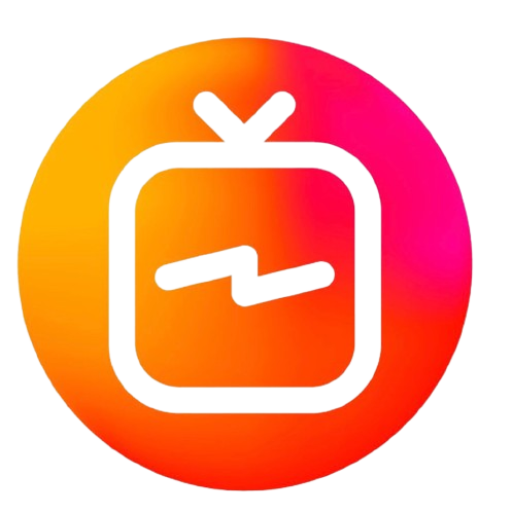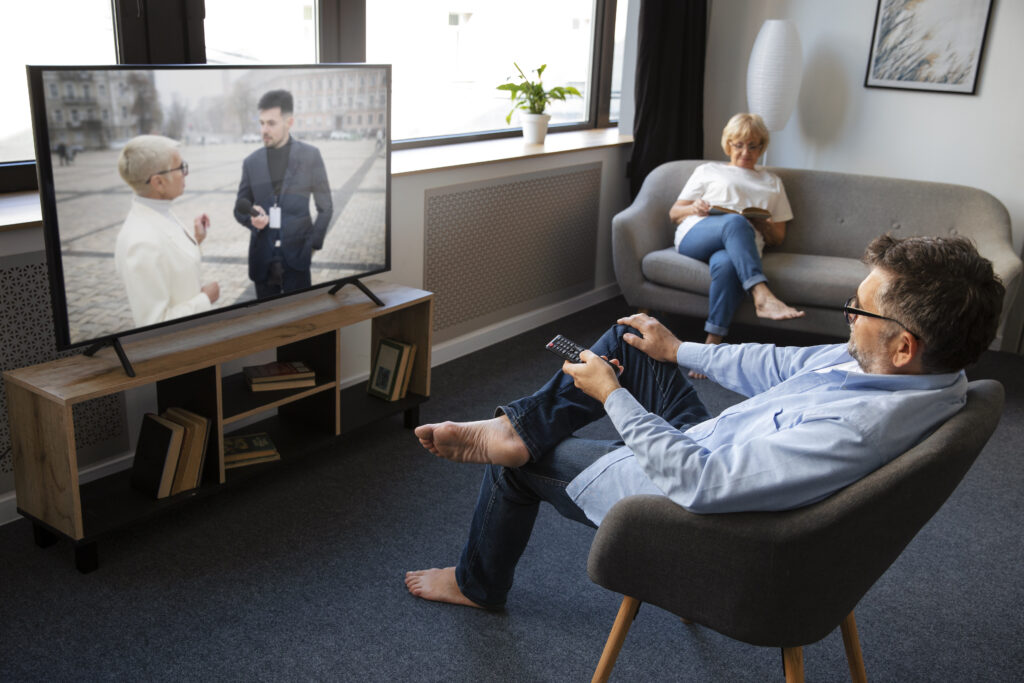How to Set Up IPTV on Apple TV in the USA | Complete Guide
Discover the complete guide to setting up IPTV on Apple TV in the USA. Learn the best IPTV setup options, step-by-step instructions, and legal considerations.

As Apple TV continues to rise in popularity across the USA, many users are exploring its potential beyond traditional streaming apps like Netflix and Hulu. One of the major developments in recent years is the ability to use IPTV on Apple TV for streaming live television, movies, and more. IPTV, or Internet Protocol Television, allows users to access a wide variety of TV channels and on-demand content through internet connections rather than conventional satellite or cable methods.
In this article, we’ll guide you step-by-step on how to set up IPTV on Apple TV in the USA, explaining everything you need to get started with the best IPTV setup for seamless streaming.
What Is IPTV and Why Use It on Apple TV?
IPTV stands for Internet Protocol Television, and it provides a more flexible and customizable way of watching television. Instead of being confined to a pre-set selection of channels from cable or satellite providers, IPTV allows users to stream content directly from the internet. Apple TV, known for its sleek interface and powerful capabilities, is an ideal device for running IPTV, offering an excellent user experience with high-definition streaming and smooth navigation.
Using IPTV on Apple TV brings many advantages:
- Access to thousands of live channels from around the world.
- The ability to watch on-demand movies and series.
- A more cost-effective solution compared to traditional cable TV.
What You Need to Get Started with IPTV Setup on Apple TV
Before diving into the IPTV setup process on Apple TV, you need to ensure you have the following essentials:
- Apple TV device: Make sure your Apple TV is updated to the latest version for better compatibility with IPTV apps.
- Reliable IPTV service: Choose a legitimate IPTV service provider that offers a high-quality stream and proper licensing for the channels you want to watch.
- M3U URL or IPTV subscription credentials: Most IPTV providers will give you an M3U playlist URL or credentials that you will input into the IPTV player.
- Strong internet connection: Since IPTV relies heavily on the internet, a stable connection with good bandwidth is essential for smooth streaming.
Step-by-Step Guide to Setting Up IPTV on Apple TV
Now that you have everything in place, let’s walk through the process of setting up IPTV on Apple TV. While Apple TV doesn’t directly support all IPTV apps, using a third-party app like IPTV Smarters, GSE Smart IPTV, or rIPTV can help you get started.
Step 1: Download an IPTV Player App
The first thing you’ll need is a compatible IPTV player app from the Apple App Store. Here are a few of the best options:
- IPTV Smarters Pro: One of the most popular IPTV players that supports M3U and Xtream Codes API, perfect for live TV, movies, and series.
- GSE Smart IPTV: Another great option, supporting a variety of formats and offering user-friendly navigation.
- rIPTV: A simpler yet effective solution to stream IPTV content.
To install:
- Navigate to the Apple App Store on your Apple TV.
- Search for the IPTV app of your choice (e.g., GSE Smart IPTV or IPTV Smarters).
- Click “Download” and wait for the app to install.
Step 2: Set Up IPTV Smarters or GSE Smart IPTV
Once you’ve downloaded the IPTV app, you’ll need to configure it to work with your IPTV service.
- Launch the IPTV app: Open the app you installed from the Apple App Store.
- Add your IPTV subscription: Depending on your IPTV service, you’ll need to either input the M3U URL provided by your IPTV service provider or log in using Xtream Codes API.
- Enter your credentials: Input the username, password, and server URL given by your IPTV provider.
- Connect to the service: Once your credentials are accepted, the IPTV player will load all available channels, movies, and series in the app interface.
Step 3: Customize Your IPTV Setup for Apple TV
After you’ve connected your IPTV subscription, you can now customize the interface to suit your preferences:
- Categorize channels: Many IPTV apps let you organize channels by type (e.g., sports, news, entertainment).
- Favorites list: Save frequently watched channels or shows to your favorites for quick access.
- EPG (Electronic Program Guide): Some IPTV services provide an EPG, allowing you to view program schedules and plan your viewing.
By customizing your IPTV setup on Apple TV, you’ll make navigating your channels and content easier and more enjoyable.
Step 4: Optimize IPTV Streaming on Apple TV
To ensure the best streaming experience, you’ll want to optimize your IPTV setup on Apple TV:
- Stable Internet Connection: Since IPTV streams live content over the internet, a strong, uninterrupted connection is crucial. Aim for at least 25 Mbps for high-definition (HD) streaming.
- Wired Ethernet Connection: If possible, connect your Apple TV via Ethernet rather than relying on Wi-Fi. This ensures a stable and consistent connection, reducing buffering or disconnections.
- Regular App Updates: Keep your IPTV player app up-to-date by checking for updates in the Apple App Store.
Step 5: Troubleshooting IPTV Issues on Apple TV
While IPTV is generally reliable, you might occasionally experience issues like buffering, channel freezing, or failed streams. Here are a few tips to troubleshoot common IPTV issues on Apple TV:
- Buffering Issues: If the stream buffers frequently, reduce the stream quality in the app settings or switch to an Ethernet connection for better reliability.
- Channel Not Loading: Ensure that your IPTV credentials are correct and that the IPTV service isn’t experiencing downtime. You can also try refreshing the channel list in the app.
- App Crashes: If the IPTV app crashes or freezes, restart your Apple TV or reinstall the app.
Legal Considerations for IPTV Use in the USA
When using IPTV on Apple TV, it’s important to choose a legitimate service that holds the proper rights to stream content. In the USA, accessing pirated content via illegal IPTV services is a violation of copyright laws. Always verify that the IPTV provider you’re using complies with licensing agreements and operates legally.
Some trusted IPTV setup options for Apple TV in the USA include:
- Roomtvs
- Sling TV
- Hulu Live
- FuboTV
These services are legal, reliable, and safe for use on Apple TV.
Conclusion: Enjoy IPTV on Apple TV in the USA
Setting up IPTV on Apple TV in the USA is an excellent way to access a wide variety of live and on-demand content. By following this step-by-step guide, you can enjoy all the benefits of IPTV, from live TV channels to movies, directly on your Apple TV. Just remember to choose a reputable and legal IPTV setup provider, and you’ll be set for a seamless, enjoyable viewing experience.