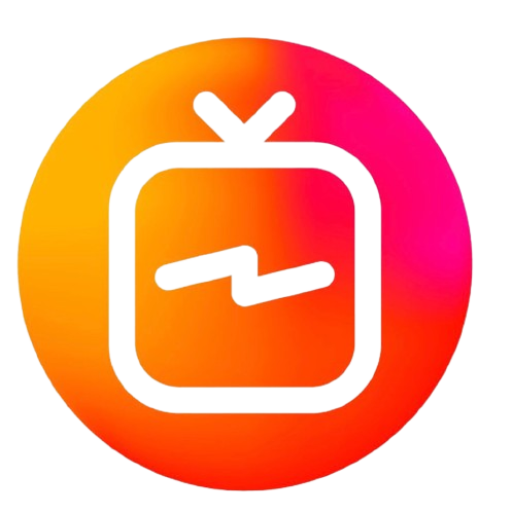Kemo IPTV Setup Guide with IPTV Smarters App
Learn how to set up Kemo IPTV using the IPTV Smarters app / Follow our step-by-step guide to enjoy Kemo IPTV on your favorite devices easily.

What is IPTV Smarters?
IPTV Smarters is a popular app that allows users to stream IPTV content from their IPTV provider. It offers a user-friendly interface, support for live TV, video-on-demand (VOD), series, and catch-up TV. IPTV Smarters is compatible with various devices such as Android smartphones, tablets, Smart TVs, Firesticks, and even iOS devices.
Prerequisites
Before we dive into the setup process, make sure you have the following:
- Kemo IPTV Subscription: You’ll need an active Kemo IPTV subscription, including your login credentials (username, password, and M3U link or Xtream Codes).
- IPTV Smarters App: This app is available for download on the Google Play Store, Apple App Store, and Amazon Firestick.
Step 1: Download the IPTV Smarters App
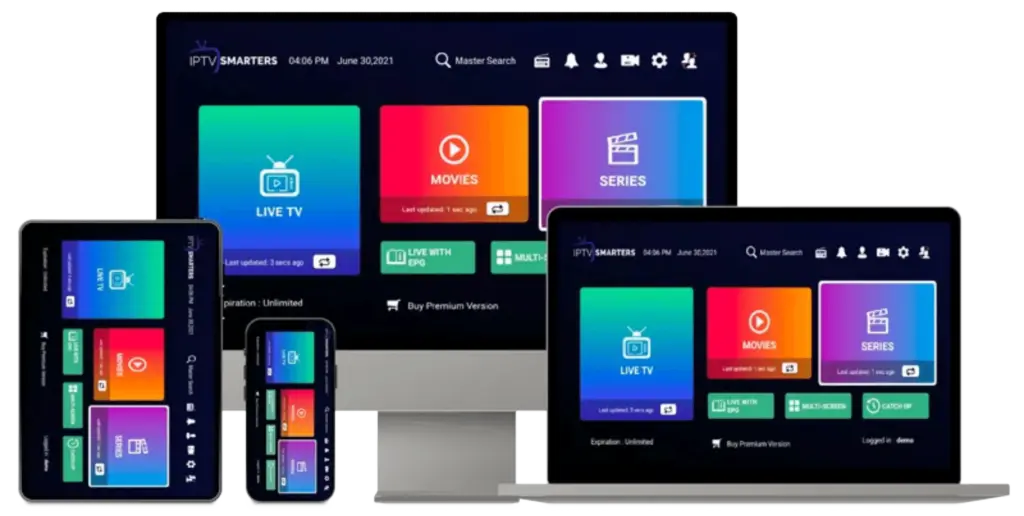
Android and iOS Devices:
- Go to the Google Play Store or Apple App Store on your device.
- In the search bar, type IPTV Smarters.
- Click Install or Download to install the app on your device.
- Once installed, open the app to begin the setup process.
Amazon Firestick:
- From the Firestick home screen, go to Settings and select My Fire TV.
- Select Developer Options and turn on Apps from Unknown Sources.
- Go back to the home screen and search for Downloader in the search bar.
- Install the Downloader app and open it.
- In the Downloader app, type the following URL:
https://www.firesticktricks.com/smarterand click Go. - Download and install the IPTV Smarters app on your Firestick.
Step 2: Open IPTV Smarters and Agree to the Terms
Once the app is installed, open IPTV Smarters. The first time you launch it, you’ll need to agree to the Terms of Use by clicking Accept.
Step 3: Add a New User or Login
You’ll now be prompted to add a new user. IPTV Smarters gives you two options to log in:
- Login with Xtream Codes API (recommended)
- Load Your Playlist or File URL (M3U)
Option 1: Login with Xtream Codes API
- Select Login with Xtream Codes API.
- Enter the following details provided by Kemo IPTV:
- Any Name: Enter a name to identify your connection (e.g., “Kemo IPTV”).
- Username: Enter your Kemo IPTV username.
- Password: Enter your Kemo IPTV password.
- Server URL: Enter the server URL from your Kemo IPTV subscription (e.g.,
http://yourserver.com:port).
- After entering these details, click Add User. IPTV Smarters will then validate your information and load the content.
Option 2: Load Your Playlist (M3U URL)
- Select Load Your Playlist or File URL.
- Enter a name for your playlist (e.g., “Kemo IPTV”).
- Paste the M3U URL provided by Kemo IPTV.
- Click Add User to load the content.
Step 4: Explore the IPTV Smarters App Interface
Once your account is added successfully, you’ll be directed to the home screen, where you’ll see four main sections:
- Live TV: Access all live channels from Kemo IPTV.
- Movies: Browse and stream on-demand movies available through Kemo IPTV.
- Series: Explore and watch TV series offered by Kemo IPTV.
- Catch-Up TV: Watch previously aired content if catch-up is supported by Kemo IPTV.
Step 5: Enjoy Streaming with Kemo IPTV
Now that you’ve set up your Kemo IPTV subscription on IPTV Smarters, you can start exploring the content. Simply click on Live TV to browse the available channels, or go to Movies and Series to watch on-demand content.
- Favorites: You can mark channels, movies, or series as favorites by selecting the star icon next to the content.
- EPG: IPTV Smarters supports an electronic program guide (EPG) to give you real-time schedules of your favorite channels. If Kemo IPTV provides an EPG link, you can set it up in the app for better navigation.
Step 6: Customizing IPTV Smarters Settings
IPTV Smarters offers several customization options for a better user experience:
- Player Settings: Change the video player used within the app (default or external).
- Stream Format: Switch between different streaming formats like HLS, TS, etc.
- Parental Controls: You can set up a password to restrict access to certain channels or content.
- Multiple Screens: IPTV Smarters allows for multi-screen streaming, so you can watch different channels simultaneously.
Troubleshooting Common Issues
If you encounter issues during the setup, here are a few things to check:
- Login Error: Ensure you have entered the correct server URL, username, and password.
- Content Not Loading: If the channels or movies are not loading, check your internet connection or try restarting the app.
- Playback Issues: Adjust the video player settings within the app or clear the cache.
Conclusion
Setting up Kemo IPTV on the IPTV Smarters app is a straightforward process that unlocks access to thousands of live TV channels, movies, and series. By following the steps outlined above, you can easily configure your subscription and start enjoying high-quality content on any device. Whether you’re watching live sports, catching up on your favorite series, or exploring on-demand movies, IPTV Smarters provides a smooth and user-friendly interface for all your streaming needs.
Internal Links:
- Kemo IPTV Home
- Kemo IPTV Access to Premium Channels
- How to Configure Your Kemo IPTV Service
- Kemo IPTV Complete Channel List
- Kemo IPTV Reseller Partner Program
- RoomTVs Blog – Kemo IPTV Updates