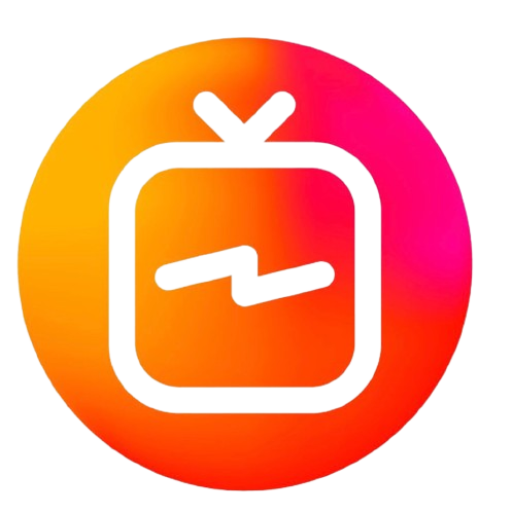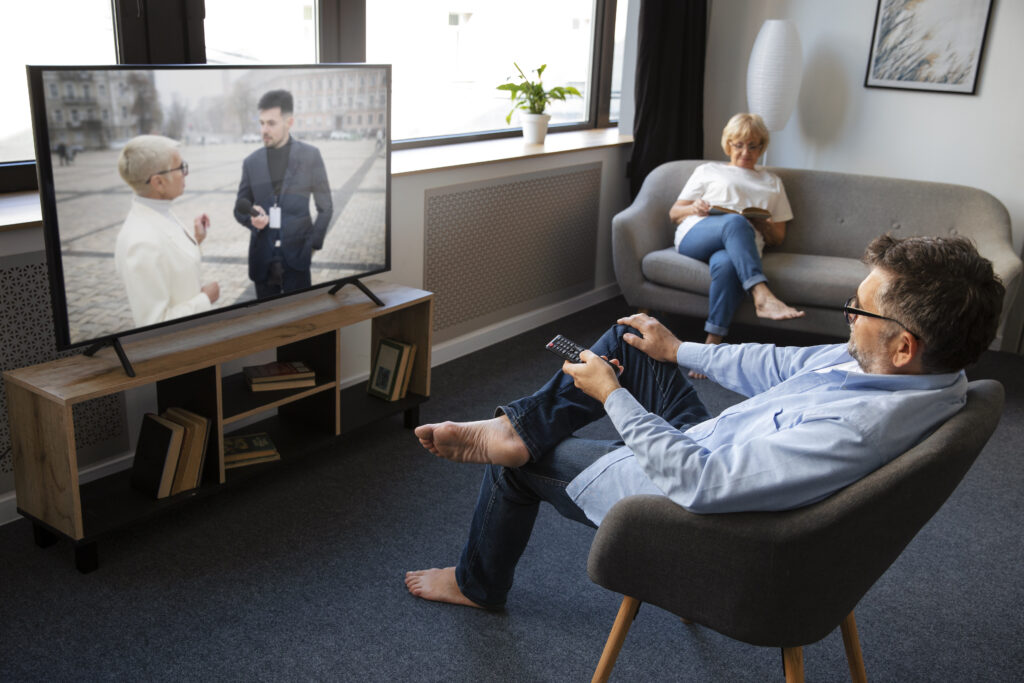Setting Up IPTV on Firestick in the USA
Learn how to set up IPTV on Firestick in the USA with this complete tutorial. Discover the best IPTV apps, installation steps, and troubleshooting tips.

Amazon Firestick is one of the most popular streaming devices available, offering users a simple way to access a wide variety of entertainment options, including IPTV (Internet Protocol Television). For those in the USA who want access to live TV, movies, sports, and more via IPTV, setting it up on a Firestick is a great way to expand your viewing options.
This guide will walk you through the complete process of setting up IPTV on Firestick, from installation to optimizing your streaming experience.
What Is IPTV and Why Use It on Firestick?
IPTV delivers television content over the internet rather than traditional methods like cable or satellite. It provides access to thousands of live TV channels, on-demand movies, and shows at a fraction of the cost of traditional services.
Pairing IPTV with a Firestick is advantageous because:
- Portability: You can take your Firestick anywhere and stream IPTV content as long as there’s an internet connection.
- Affordability: Firestick devices are relatively inexpensive, and IPTV subscriptions offer more affordable TV viewing compared to cable.
- Ease of Use: The Firestick’s user-friendly interface makes it easy to navigate through IPTV apps.
Prerequisites Before You Start
Before diving into the setup process, you’ll need the following:
- An Amazon Firestick or Fire TV Stick device connected to your TV.
- A reliable IPTV subscription from a reputable provider.
- A stable internet connection (at least 15 Mbps for smooth HD streaming).
- The Downloader app for installing third-party IPTV apps.
- A VPN service (optional but recommended for privacy and unblocking geo-restricted content).
How to Install IPTV on Firestick: Step-by-Step Guide
Setting up IPTV on Firestick involves a few simple steps, and you can choose from several popular IPTV apps like IPTV Smarters Pro, TiviMate, or Perfect Player. Here’s the process broken down.
Step 1: Enable Apps from Unknown Sources
The first thing you need to do is enable your Firestick to install apps from unknown sources. This is necessary because most IPTV apps aren’t available in the Amazon App Store.
- Go to Settings on your Firestick’s home screen.
- Scroll down and select My Fire TV.
- Click Developer Options.
- Toggle Apps from Unknown Sources to On.
- If prompted, click Turn On to confirm.
Step 2: Install the Downloader App
Next, you’ll need the Downloader app, which will allow you to install IPTV apps directly onto your Firestick.
- Go to the Amazon App Store on your Firestick.
- In the search bar, type Downloader and click the app once it appears.
- Click Download or Get to install the app.
- Once installed, open the Downloader app.
Step 3: Download and Install an IPTV App
Now that you have the Downloader app, you can use it to download your preferred IPTV app.
- Open the Downloader app.
- In the URL field, type the direct URL of the IPTV app you want to install (e.g., for IPTV Smarters Pro, type the URL from the provider’s website).
- Click Go, and the app will begin downloading.
- Once the download is complete, click Install.
- After installation, click Open to launch the IPTV app.
Step 4: Configure the IPTV App
Once the IPTV app is installed on your Firestick, you’ll need to configure it with your IPTV provider’s details.
- Open the IPTV app you installed (e.g., IPTV Smarters Pro).
- Select Login with Xtream Codes API (most common), Load Your Playlist or File URL, or Login with M3U URL, depending on your provider’s instructions.
- Enter the Username, Password, and Server URL provided by your IPTV service.
- Click Add User or Login to complete the setup.
You should now have access to all the IPTV channels and content included in your subscription.
Step 5: Optimizing IPTV Streaming on Firestick
To get the most out of your IPTV on Firestick, follow these tips:
- Use a VPN: Many IPTV providers recommend using a VPN to protect your privacy and bypass geo-restrictions, especially if you’re accessing content from outside the USA. VPNs also help reduce throttling from ISPs.
- Ensure a Stable Internet Connection: For uninterrupted streaming, ensure you have a steady connection. It’s recommended to use at least a 15-25 Mbps internet speed for HD content.
- Clear Cache Regularly: To maintain smooth performance, clear the cache of your IPTV app regularly by going to Settings > Applications > Manage Installed Applications and selecting Clear Cache for your IPTV app.
- Choose the Right IPTV Provider: For the best streaming experience, select an IPTV provider known for reliability and offering channels in HD or 4K.
Best IPTV Apps for Firestick in the USA
While there are many IPTV apps available, here are some of the most popular and reliable options for Firestick IPTV users in the USA:
- IPTV Smarters Pro: One of the most popular apps for streaming IPTV content. It has a user-friendly interface and supports multiple playlists, EPG, and parental controls.
- TiviMate: Another excellent option for IPTV, offering features like catch-up TV, multi-view, and a customizable interface.
- Perfect Player: Known for its flexibility, Perfect Player supports multiple IPTV playlists and offers advanced options for users who like customization.
- XCIPTV Player: This app is lightweight, making it great for Firestick users who want a simple yet powerful player for their IPTV service.
Common Issues and Troubleshooting Tips
While setting up IPTV on Firestick is usually straightforward, some users may encounter issues. Here are a few common problems and how to solve them:
- IPTV App Crashing or Buffering: Ensure your internet connection is stable. Reducing the quality of the stream can also help if you’re on a slower connection.
- Unable to Install IPTV App: Double-check the URL used in the Downloader app to make sure it’s correct. Also, ensure that Apps from Unknown Sources is enabled.
- Login Issues: If you’re unable to log into the IPTV app, verify that you’re entering the correct Username, Password, and Server URL from your provider.
Why Choose Firestick for IPTV in the USA?
Many streaming devices are available in the market, but Amazon Firestick remains a top choice for IPTV users in the USA due to its ease of use, affordability, and compatibility with a wide range of IPTV apps.
- Affordable: Firestick is much cheaper than other streaming devices, making it accessible for most households.
- Wide App Support: It supports all major IPTV apps, allowing users to access thousands of TV channels and on-demand content.
- Portable: You can take your Firestick anywhere, making it ideal for travelers who want to continue streaming their favorite content.
- 4K Support: The Firestick 4K model supports high-quality 4K streaming, ensuring the best viewing experience for sports, movies, and TV shows.
Conclusion
Setting up IPTV on Firestick is a quick and easy process that can significantly enhance your TV viewing experience in the USA. With access to a variety of live TV channels, movies, sports, and more, IPTV offers a flexible and cost-effective alternative to traditional cable services. Follow this guide to get your IPTV up and running on Firestick, and enjoy endless streaming possibilities.