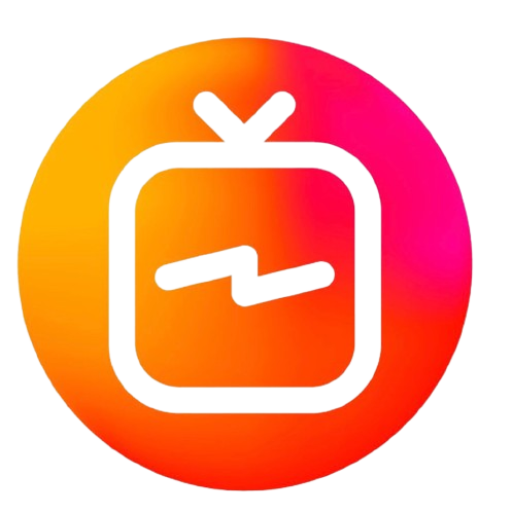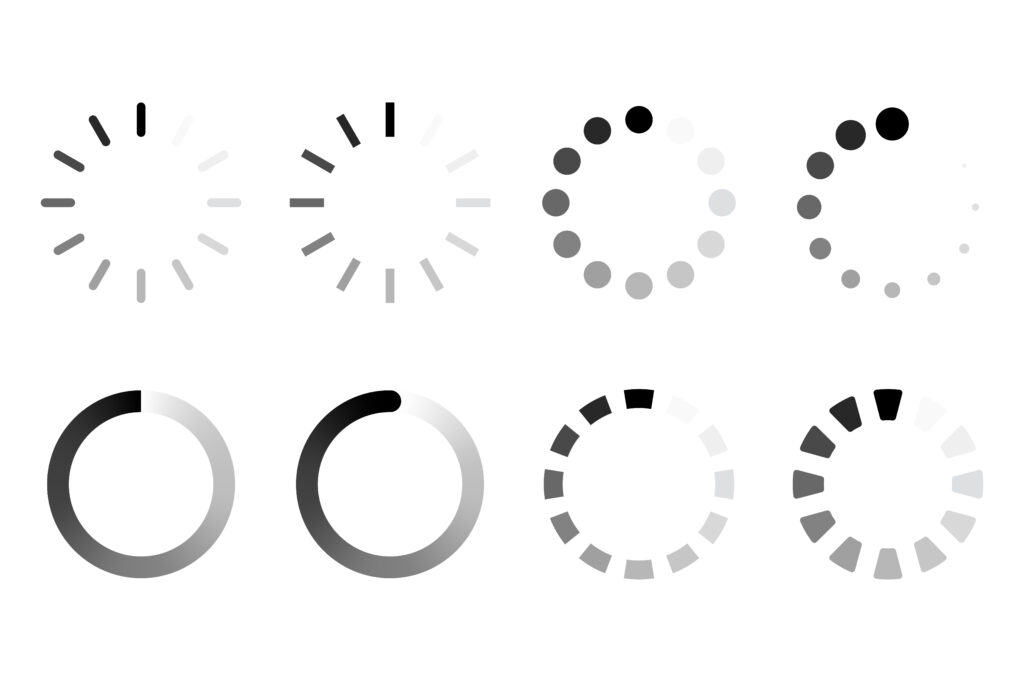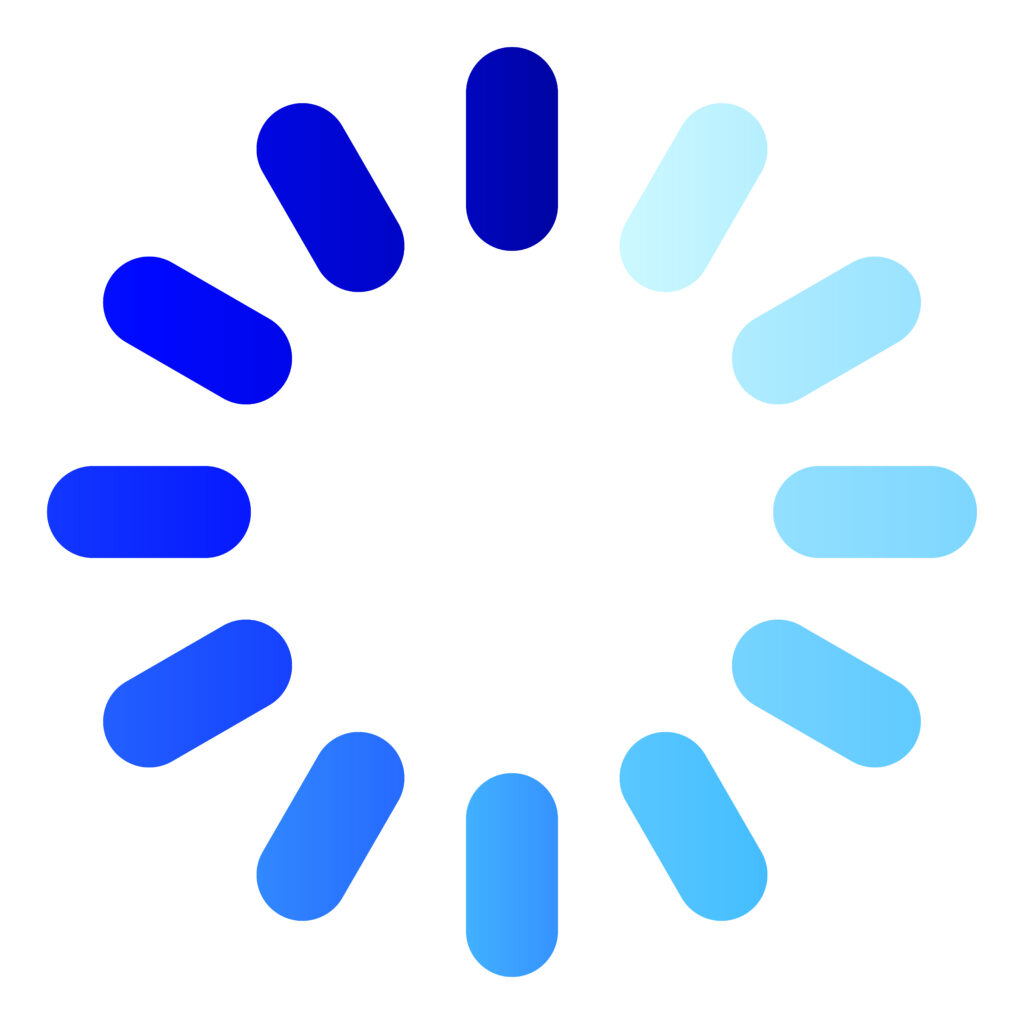IPTV Channel List Not Loading? 9 Proven Ways to Fix It Fast
Struggling with your IPTV channel list not loading? Discover 9 proven solutions to fix IPTV issues, improve your streaming experience, and enjoy uninterrupted viewing.
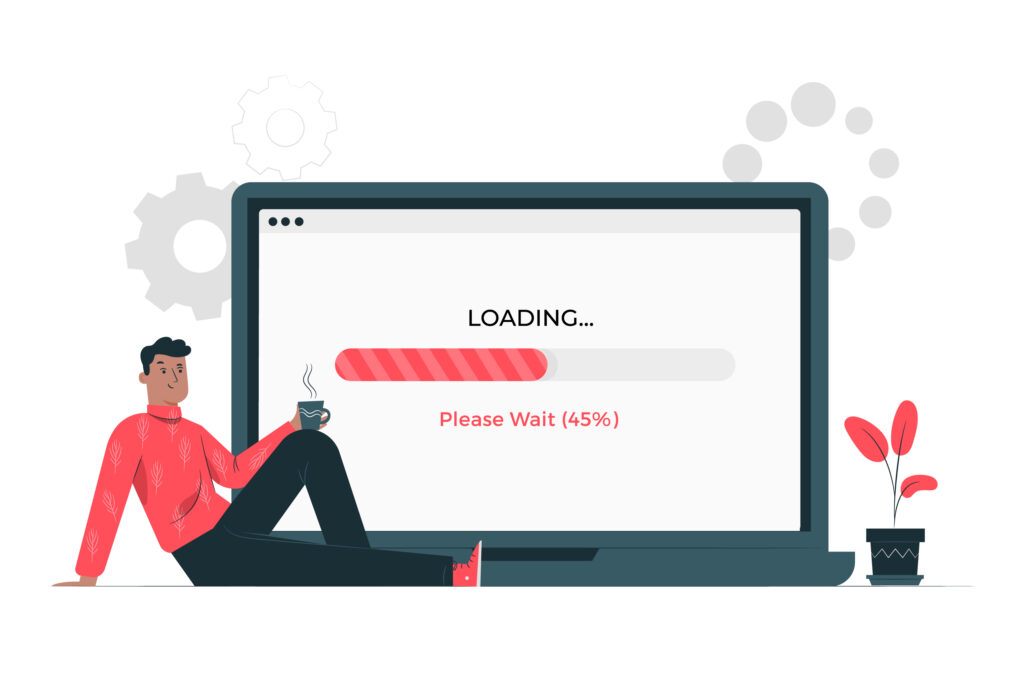
One of the most frustrating problems that IPTV users face is when the IPTV channel list fails to load. This issue can be caused by several factors, including poor network connections, outdated software, or server-side issues. In this article, we will dive deep into the most common reasons behind the IPTV channel list not loading and offer detailed solutions to help you get back to streaming as quickly as possible.
Common Reasons Why IPTV Channel List Fails to Load
1. Internet Connection Problems
A stable and fast internet connection is essential for IPTV streaming. The IPTV channel list may fail to load if your internet connection is unstable or slow. This is often the first and most common culprit for IPTV issues.
How to Fix
- Check your internet speed: Use a speed test tool to verify your connection speed. IPTV streaming requires a minimum of 10 Mbps for smooth playback.
- Restart your router: Turn off your router for 30 seconds, then turn it back on. This often resolves connectivity issues.
- Use a wired connection: For more stable streaming, switch from Wi-Fi to Ethernet if possible.
2. IPTV Server Issues
Sometimes, the problem isn’t on your end but rather with the IPTV provider’s server. When the servers are down or overloaded, it may prevent your channel list from loading.How to Fix
- Check for server updates: Contact your IPTV provider or check their website/social media for any announcements about server outages.
- Switch servers: Many IPTV providers offer multiple servers. Switching to a different server may resolve the issue.
3. Outdated IPTV App or Software
If your IPTV application is outdated, it might not load your channel list correctly. Keeping your app updated ensures you have the latest bug fixes and compatibility enhancements.
How to Fix
- Update your IPTV app: Go to your device’s app store and check if an update is available.
- Reinstall the app: Uninstall the current version and reinstall the latest one to ensure a fresh installation.
4. Incorrect M3U or URL Link
Many IPTV services require users to enter an M3U link or a URL to access the channel list. If this URL is entered incorrectly or has expired, your channel list won’t load.
How to Fix
- Check the M3U URL: Double-check the URL provided by your IPTV provider for any typing errors.
- Request a new link: If your M3U link has expired, contact your provider for a new one.
5. Device Compatibility Issues
Certain IPTV services are optimized for specific devices. Using an incompatible device can result in channels not loading properly.
How to Fix
- Verify device compatibility: Ensure that the device you’re using is compatible with your IPTV service.
- Try another device: If the issue persists, switch to another device like a smartphone, tablet, or IPTV box to see if the problem is resolved.
6. VPN Interference
If you’re using a VPN, it may interfere with your IPTV service’s ability to load channels, especially if the VPN server’s location doesn’t match the location requirements of the IPTV provider.
How to Fix
- Disable your VPN: Temporarily turn off your VPN and see if the channel list loads.
- Switch VPN servers: If disabling your VPN isn’t an option, try connecting to a server closer to your IPTV provider’s server.
7. Insufficient Bandwidth
Even with a high-speed connection, bandwidth issues like network congestion or other devices consuming your bandwidth can impact IPTV streaming quality.
How to Fix
- Limit background apps: Close any other apps or devices that may be using your internet connection.
- Upgrade your internet plan: If bandwidth continues to be an issue, consider upgrading to a higher-speed internet plan.
8. IPTV Cache and Data Issues
The IPTV app might store temporary data and cache that, over time, could cause issues with loading the channel list. Clearing this data can often solve the problem.
How to Fix
- Clear app cache: Go to your device settings, find the IPTV app, and clear its cache.
- Reset the app: If clearing the cache doesn’t work, you can also reset the app’s data entirely. This will log you out, so make sure to have your login details handy.
9. Incorrect EPG Settings
The Electronic Program Guide (EPG) provides users with program information. Incorrect EPG settings can cause loading problems.
How to Fix
- Check your EPG settings: Ensure that you’ve selected the correct EPG source and that it’s up-to-date.
- Refresh the EPG: In most IPTV apps, you can refresh the EPG manually, which can fix loading issues.
When to Contact Your IPTV Provider
If you’ve tried all the above solutions and your IPTV channel list is still not loading, it might be time to contact your provider. Ensure you provide them with all relevant details such as your account information, the app you’re using, and any error messages you’ve encountered.
Conclusion
IPTV channel loading issues can be frustrating, but most of the time, they are easily fixable with the right approach. Whether it’s a connection issue, outdated software, or a server-side problem, following these solutions should get your IPTV service back to running smoothly in no time.