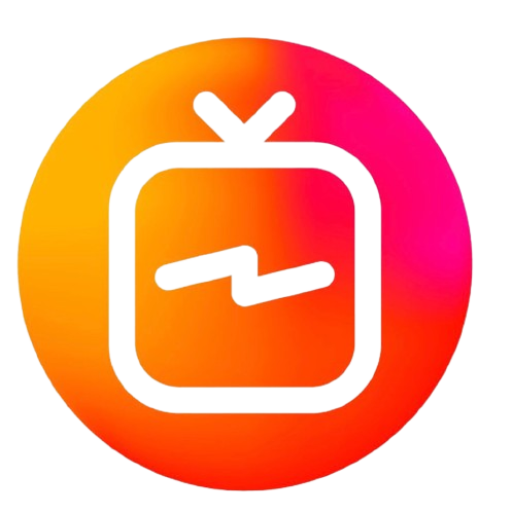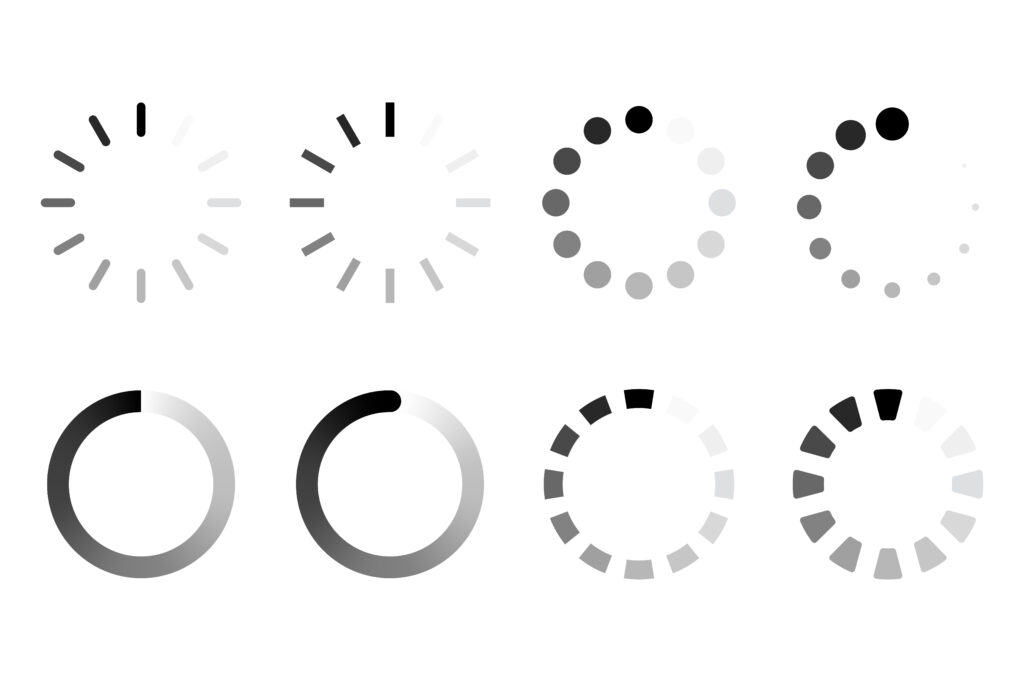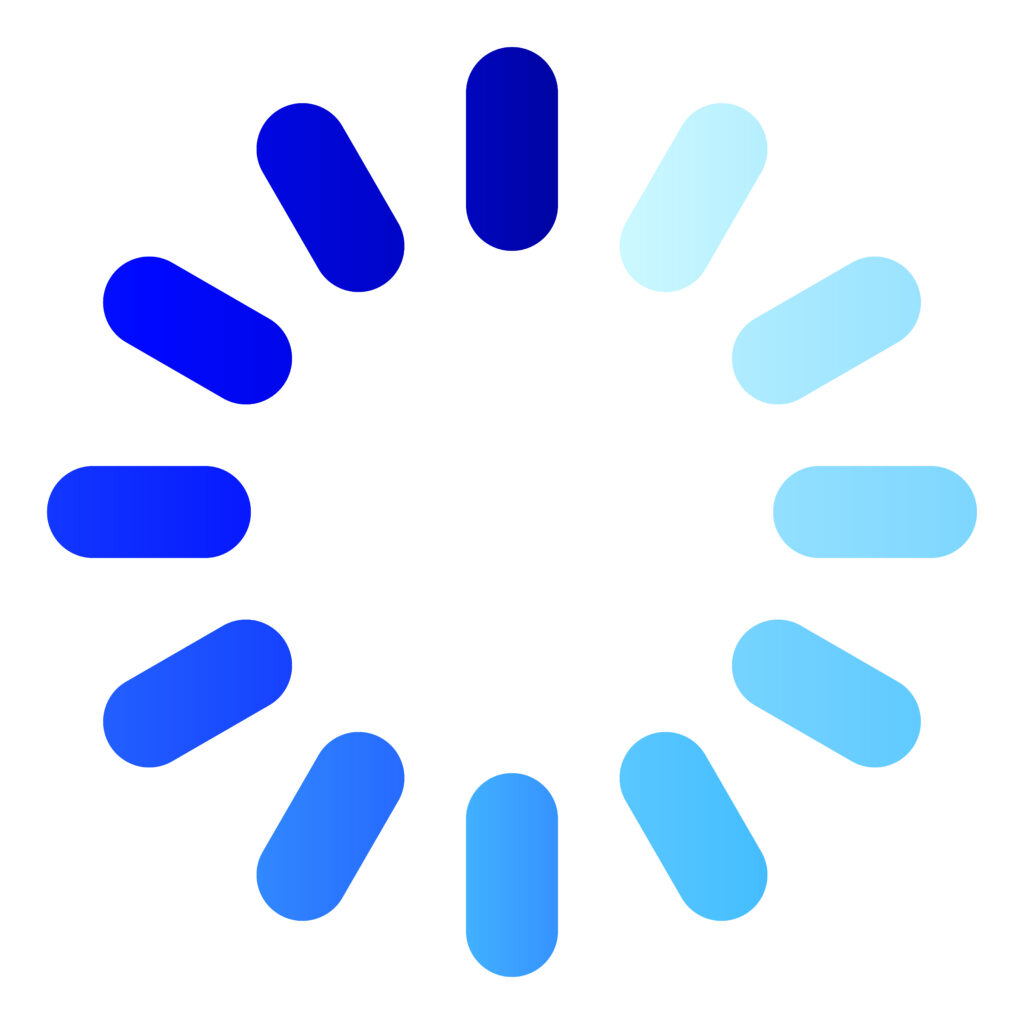Buy IPTV and enjoy smooth streaming. Learn how to troubleshoot common IPTV issues like buffering, freezing, and login errors. Get expert solutions to fix your IPTV and ensure flawless entertainment.
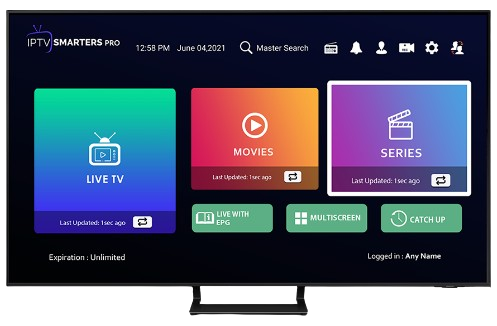
IPTV (Internet Protocol Television) has revolutionized how we consume entertainment, offering a wide range of channels and on-demand content over the internet. However, like any streaming service, IPTV can sometimes face technical issues that disrupt your viewing experience. From buffering to channels not loading, this guide will walk you through common IPTV issues and how to troubleshoot them effectively.
1. Buffering and Lagging Streams
Buffering is one of the most common issues with IPTV services, causing interruptions in your streaming experience. This problem occurs when your internet connection cannot keep up with the video playback.
How to Fix It:
- Check Internet Speed: Your IPTV service requires a stable internet connection, ideally with a speed of at least 10 Mbps for HD streaming. You can test your speed using websites like Speedtest. If the speed is too low, try switching to a wired connection or upgrading your internet plan.
- Reduce Network Traffic: If multiple devices are connected to the same network, they may consume bandwidth. Disconnect unnecessary devices or pause heavy downloads when streaming IPTV.
- Restart Router/Modem: Sometimes, simply restarting your router or modem can resolve buffering issues. Power off the router, wait for a few minutes, and power it back on.
- Adjust Streaming Quality: Most IPTV players allow you to adjust the streaming quality. If you’re experiencing buffering, try lowering the resolution from 4K to HD or SD.
- Change DNS Settings: Slow DNS (Domain Name System) servers can also cause IPTV buffering. Changing your DNS to Google’s DNS (8.8.8.8 and 8.8.4.4) can often resolve this.
2. Channels Not Loading or Freezing
Sometimes, certain channels fail to load or freeze during playback. This can be due to server-side issues or client-side problems such as device compatibility.
How to Fix It:
- Check Server Status: The first step is to check if the IPTV service’s server is down. Many IPTV providers offer status pages or notify users of server outages. If the issue is on their end, there’s not much you can do except wait for the service to be restored.
- Use a VPN: If certain channels are geo-restricted or blocked in your region, using a VPN (Virtual Private Network) can help bypass these restrictions. A VPN can also enhance security and prevent ISP throttling, which may affect your IPTV experience.
- Clear App Cache: For IPTV apps like IPTV Smarters or other third-party players, clearing the app cache can resolve channel freezing issues. Go to the settings of your device, find the app, and clear its cache.
- Update IPTV App: Ensure your IPTV app or player is up to date. Older versions may have bugs or compatibility issues with the latest streams.
3. Audio Issues: No Sound or Out of Sync
Another common IPTV problem is audio issues where the sound doesn’t play or is out of sync with the video.
How to Fix It:
- Check Device Volume Settings: Make sure that the volume on your device and within the IPTV app is turned up. Also, check if the mute option is accidentally turned on.
- Test with Another Stream: If you’re facing audio issues with a specific channel, switch to another channel to see if the problem persists. If the audio works fine on other channels, the issue might be with the specific stream, not your device.
- Adjust Audio Settings in the App: Some IPTV apps have an option to choose different audio streams or change the audio format. Switching between different audio options may resolve the issue.
- Reboot the Device: As a last resort, try rebooting the device you’re using for IPTV. Whether it’s a smart TV, Firestick, or smartphone, rebooting can often fix minor audio glitches.
4. IPTV App Crashes or Won’t Load
If your IPTV app keeps crashing or refuses to load, the issue could be related to the app itself, device compatibility, or corrupted files.
How to Fix It:
- Reinstall the App: Sometimes, files within the app may become corrupted. Uninstall the IPTV app and reinstall it to resolve the issue.
- Check Device Storage: Low storage space can cause apps to malfunction. Ensure that your device has enough free space to run the IPTV app smoothly.
- Restart the Device: A simple reboot can fix many app-related issues, so try restarting your device to see if that resolves the issue.
- Use a Different IPTV Player: If the issue persists, try using a different IPTV player. Some popular alternatives include Perfect Player, TiviMate, or XCIPTV.
5. Error Codes or Login Issues
Encountering error codes or being unable to log in to your IPTV service can be frustrating. These issues usually stem from server authentication problems, expired accounts, or incorrect login details.
How to Fix It:
- Verify Account Status: If you receive an error message stating that your account is inactive, it could mean that your subscription has expired. Contact your IPTV provider to check your account status or renew your subscription.
- Re-enter Credentials: Double-check the username and password provided by your IPTV service. Mistyping the login credentials is a common reason for login failures.
- Contact IPTV Support: If you’re facing persistent login errors or unknown error codes, contacting your IPTV provider’s support team can help resolve account-related issues.
6. Black Screen on Startup
Sometimes, when you launch your IPTV service, you might get a black screen instead of a video stream.
How to Fix It:
- Check HDMI/Connections: If you’re using a smart TV or set-top box, check that the HDMI cable or other connections are securely plugged in. A loose cable can cause a black screen.
- Switch Servers: Some IPTV providers offer multiple servers. If you’re getting a black screen, try switching to another server in the app’s settings to see if the issue resolves.
- Force Close and Restart the App: Force-closing the app and reopening it can sometimes solve the problem, especially if the app failed to load correctly.
Conclusion
IPTV offers an affordable and flexible alternative to traditional cable, but occasional technical issues are inevitable. By following these troubleshooting steps, you can resolve most common IPTV problems and ensure smooth streaming. If issues persist, always reach out to your IPTV provider’s support for more specific solutions.
For more advanced troubleshooting, RoomTVS offers premium IPTV solutions with reliable customer service to assist you every step of the way.
Internal Links
- RoomTVS IPTV Reseller Program: Explore Reseller Options
- RoomTVS Premium IPTV Service: Visit RoomTVS for More Information
External Links
- Speedtest: Check your Internet Speed
- Google DNS: Switch to Google’s DNS